Under certain circumstances, when upgrading SQL Server Reporting Services Standard Edition, for example from SSRS 2012 or 2014 to SSRS 2017 or 2019, you might get the following error message when trying to start the Reporting Services service: “The feature “Scale-out deployment” is not supported in this edition of Reporting Services“. But first, let’s discuss how you can typically upgrade your SSRS instance.
How to Upgrade/Migrate an old SSRS Instance to SSRS 2017 or SSRS 2019
Since you cannot perform an in-place upgrade of SSRS, you will need to perform a series of manual migration steps, which of course, need to be thoroughly tested on a Test environment first:
- Take note of any custom configurations including service credentials, email or file share settings, or report server URLs.
- Backup your ReportServer and ReportServerTempDB databases and store the backups to a safe place.
- Backup the encryption key of your SSRS instance and store it along with the password you have specified to a safe place.
- For more information, see the MS Doc: Back Up and Restore Encryption Keys
- Uninstall SQL Server Reporting Services.
- Install the new instance of SSRS (i.e. SSRS 2017 or 2019) and ensure it works properly (i.e. services, reports portal, etc.).
- Backup the new ReportServer and ReportServerTempDB databases.
- Backup the encryption key of the new SSRS instance.
- Restore the ReportServer and ReportServerTempDB originally backed up in Step 3.
- Restore the encryption key backup.
- For more information, see the MS Doc: Back Up and Restore Encryption Keys.
- Recreate all of the custom configurations noted in step 1.
- Optional/If Required: Restart the SSRS instance
Post Upgrade Considerations and the Root Cause of the Issue
Now that you have upgraded your SQL Server Reporting Services (SSRS) to a modern version, you need to take into consideration the below.
In older SSRS versions, i.e. SSRS 2012 or 2014, you might see that the SSRS instance name is “MSSQLServer”.
However, in these newer versions of SSRS, the default instance name changed and it is “SSRS”.
This fact, that is the different SSRS default instance name, under certain conditions (i.e. if you are using a Standard Edition of SSRS/SQL Server) might become the root cause of the error message: “The feature “Scale-out deployment” is not supported in this edition of Reporting Services“.
What Does the “Scale-out deployment” Error Message Mean?
The error message, means that you are trying to use the scale-out deployment feature on a edition of SSRS/SQL Server that does not support it.
So, what is happening here, is that you are most probably using a Standard Edition of SSRS/SQL Server, along with the fact that if you check the “Keys” table in the “ReportServer” database, you will most probably have 2 records there, one that has the “MSSQLServer” value in the “InstanceName” column, and another one that has the “SSRS” value.
To this end, SSRS sees these 2 key values, and considers that you are using two servers instead of one, hence the scale-out deployment feature, even if this is not the actual case.
If you were using an Enterprise Edition of SQL Server, note that you would not get this error message.
How to Resolve the “Scale-out deployment” Issue
So, if indeed you are using a Standard Edition of SSRS and SQL Server and your case matches what I have described above, this is what you can try for resolving the issue:
- Backup your ReportServer and ReportServerTempDB databases and store the backups to a safe place.
- Backup the encryption key of your SSRS instance and store it along with the password you have specified to a safe place.
- For more information, see the MS Doc: Back Up and Restore Encryption Keys
- Backup the “Keys” table in the “ReportServer” database to a new table:
USE ReportServer; GO SELECT * INTO KeysTempBackup FROM dbo.Keys; GO
- Stop the SSRS Instance
- Delete from the “Keys” table, the entry that references the old SSRS instance name. So if for example, indeed the record that references the old SSRS instance has the value “MSSQLServer” in the “InstanceName” column in the “Keys” table, then, you can try deleting that entry with the below command:
USE ReportServer; GO DELETE FROM dbo.Keys WHERE InstanceName='MSSQLServer'; GO
- Start the SSRS instance
Hopefully, the above will resolve the “Scale-out deployment is not supported” error.
Last but not least, in case you indeed want to use the “scale-out deployment” feature of SSRS, you will have to upgrade to the Enterprise Edition of SSRS and SQL Server.
Learn More Tips like this – Enroll to the Course!
Check our online course on Udemy titled “Essential SQL Server Administration Tips” (special limited-time discount included in link).
Via the course, you will learn essential hands-on SQL Server Administration tips on SQL Server maintenance, security, performance, integration, error handling and more. Many live demonstrations and downloadable resources included!
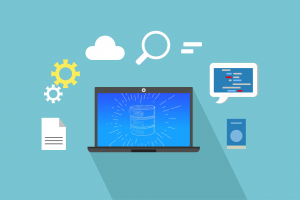
Upgrade your Tech Skills – Learn all about Azure SQL Database
Enroll to our online course on Udemy titled “Introduction to Azure SQL Database for Beginners” and get lifetime access to high-quality lessons and hands-on guides about all aspects of Azure SQL Database.

Featured Online Courses:
- AI Essentials: A Beginner’s Guide to Artificial Intelligence
- SQL Server 2022: What’s New – New and Enhanced Features
- Working with Python on Windows and SQL Server Databases
- Introduction to Azure Database for MySQL
- Boost SQL Server Database Performance with In-Memory OLTP
- Introduction to Azure SQL Database for Beginners
- Essential SQL Server Administration Tips
- SQL Server Fundamentals – SQL Database for Beginners
- Essential SQL Server Development Tips for SQL Developers
- Introduction to Computer Programming for Beginners
- .NET Programming for Beginners – Windows Forms with C#
- SQL Server 2019: What’s New – New and Enhanced Features
- Entity Framework: Getting Started – Complete Beginners Guide
- Data Management for Beginners – Main Principles
- A Guide on How to Start and Monetize a Successful Blog
Read Also:
- How To Manually Remove a Report Server Instance from a Power BI Report Server Scale-Out Deployment Configuration
- Essential SQL Server Development Tips for SQL Developers
- The TempDB System Database in SQL Server
- SQL Server Installation and Setup Best Practices
- The feature you are trying to use is on a network resource that is unavailable
- SQL Server 2016: TempDB Enhancements
- tempdb growth
- Introduction to SQL Server Machine Learning Services
- Essential SQL Server Administration Tips
- What are SQL Server Statistics and Where are they Stored?
- [Resolved] Operand type clash: int is incompatible with uniqueidentifier
- Within Which Context Does SQL Server Access Network Resources?
- Check all our Weekly Tips!
Subscribe to our newsletter and stay up to date!
Subscribe to our YouTube channel (SQLNetHubTV)!
Like our Facebook Page!
Check our SQL Server Administration articles.
Check out our latest software releases!
Check our eBooks!
Rate this article:
Reference: SQLNetHub.com (https://www.sqlnethub.com)
© SQLNetHub
Artemakis Artemiou, a distinguished Senior Database and Software Architect, brings over 20 years of expertise to the IT industry. A Certified Database, Cloud, and AI professional, he earned the Microsoft Data Platform MVP title for nine consecutive years (2009-2018). As the founder of SQLNetHub and GnoelixiAI Hub, Artemakis is dedicated to sharing his knowledge and democratizing education on various fields such as: Databases, Cloud, AI, and Software Development. His commitment to simplicity and knowledge sharing defines his impactful presence in the tech community.

