This short tip is about how to handle the following error message, in case you get it when you install SQL Server 2019 RTM: An error occurred for a dependency of the feature causing the setup process for the feature to fail.
How to Resolve the Issue
There several things you can try for resolving the issue. Let’s talk about it.
What to Try First
What you can try for resolving the issue, is to copy the below msi files from the SQL Server 2019 installation media onto a temporary folder on a local drive on your machine (i.e. c:\temp).
- <Mounted-ISO-Drive>\1033_ENU_LP\x64\Setup\x64
- sqlncli
- msoledbsql
- msodbcsql
After you copy the above files, run each one of them and when prompted to select one of the “Modify”, “Repair” or “Delete” options, choose the “Modify” option (see below example for msodbcsql).
Then make sure that you chose all components to be installed on the local hard drive:
After you complete the installation of sqlncli, msoledbsql and msodbcsql, restart the computer and try again to install SQL Server 2019.
In my case, this worked like a charm!
However, if this did not work for you, read on to check some other things you can try for solving the issue.
Uninstall Old Versions of SQL Server Management Studio (SSMS)
Another thing you can try, is to uninstall any versions of SSMS that are older than v18.3.1, restart the computer and try again to install SQL Server 2019.
Uninstall SQL Server 2012 Native Client
Something else you can try, in case the previous tips did not help, is to uninstall Microsoft SQL Server 2012 Native Client, restart the computer and try again to install SQL Server 2019.
A Last Thing to Try
If none of the above helped, one last thing you can try, is to copy all files from the installation media (i.e. from the mounted ISO file) to a temporary folder on your computer’s local drive. Then, launch SQL Server 2019 installation from your local drive and try again to install it.
Strengthen your SQL Server Database Administration skills – Enroll to our Online Course!
Check our online course, titled “Essential SQL Server Administration Tips (Hands-On Guides)” (special discount included).
Via this course, you will learn essential hands-on SQL Server Administration tips on SQL Server maintenance, security, performance, integration, error handling and more.

Featured Online Courses:
- Introduction to Azure SQL Database for Beginners
- SQL Server 2019: What’s New – New and Enhanced Features
- SQL Server Fundamentals – SQL Database for Beginners
- Essential SQL Server Administration Tips
- Boost SQL Server Database Performance with In-Memory OLTP
- Essential SQL Server Development Tips for SQL Developers
- Working with Python on Windows and SQL Server Databases
- Introduction to Computer Programming for Beginners
- .NET Programming for Beginners – Windows Forms with C#
- Introduction to SQL Server Machine Learning Services
- Entity Framework: Getting Started – Complete Beginners Guide
- How to Import and Export Data in SQL Server Databases
- Learn How to Install and Start Using SQL Server in 30 Mins
- A Guide on How to Start and Monetize a Successful Blog
Read Also:
Feel free to check our other relevant articles on SQL Server troubleshooting:
- How to Resolve: The description for Event ID 1 from source msodbcsql13 cannot be found.
- How to Resolve: Bulk load data conversion error (type mismatch or invalid character for the specified codepage)…
- How to Resolve: Cannot Connect to WMI Provider (SQL Server Configuration Manager)
- Error converting data type varchar to numeric
- Error converting data type varchar to float
- There is not enough space on the disk. (mscorlib)
- SQLServerAgent could not be started (reason: Unable to connect to server ‘(local)’; SQLServerAgent cannot start)
- ORDER BY items must appear in the select list if SELECT DISTINCT is specified
- There is no SQL Server Failover Cluster Available to Join
- There is insufficient system memory in resource pool ‘internal’ to run this query.
- The SELECT permission was denied on the object ‘extended_properties’, database ‘mssqlsystemresource’, schema ‘sys’.
- … all SQL Server troubleshooting articles
Subscribe to our newsletter and stay up to date!
Check out our latest software releases!
Check out Artemakis’s eBooks!
Rate this article:
Reference: SQLNetHub.com (https://www.sqlnethub.com)
© SQLNetHub
Artemakis Artemiou is a seasoned Senior Database and AI/Automation Architect with over 20 years of expertise in the IT industry. As a Certified Database, Cloud, and AI professional, he has been recognized as a thought leader, earning the prestigious Microsoft Data Platform MVP title for nine consecutive years (2009-2018). Driven by a passion for simplifying complex topics, Artemakis shares his expertise through articles, online courses, and speaking engagements. He empowers professionals around the globe to excel in Databases, Cloud, AI, Automation, and Software Development. Committed to innovation and education, Artemakis strives to make technology accessible and impactful for everyone.
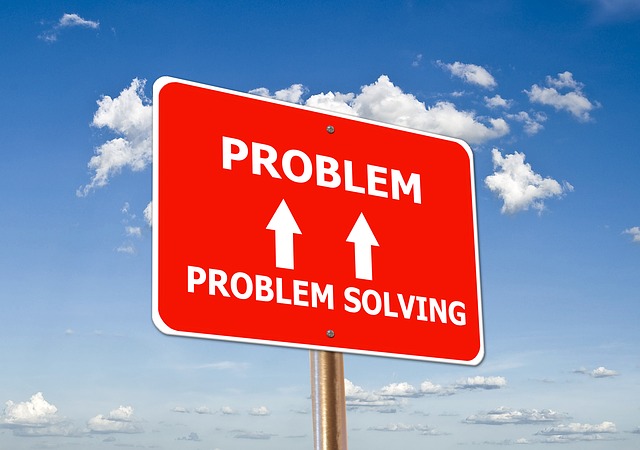
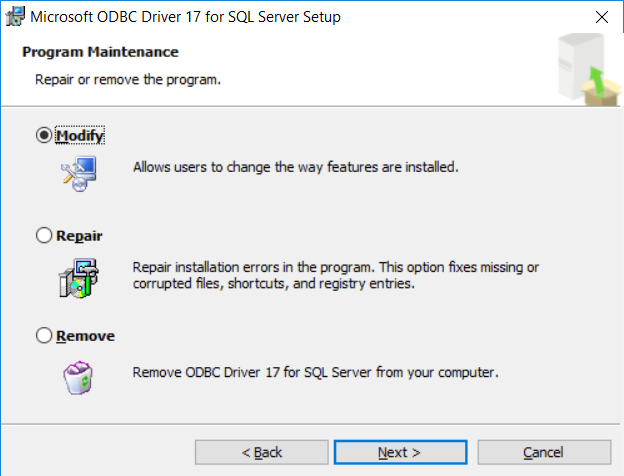
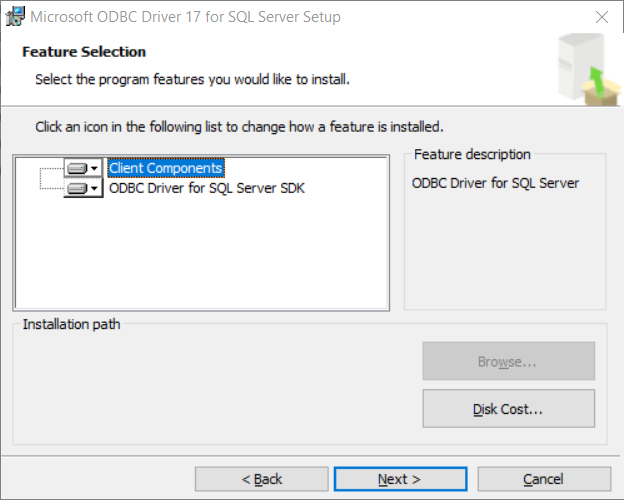

 (6 votes, average: 4.67 out of 5)
(6 votes, average: 4.67 out of 5)