Hi friends, in this article, we will be discussing about, how you can resolve the following error you might get in your Visual Studio project: CS0234 The type or namespace name ‘Office’ does not exist in the namespace ‘Microsoft’ (are you missing an assembly reference?)
Why I Received this Error Message?
The reason you received the above error message, as its description implies, is because you are missing an assembly reference and more specifically, most probably, you are missing a Microsoft.Office.Interop… assembly.
For example, you might be missing the “Microsoft.Office.Interop.Excel” assembly, or “Microsoft.Office.Interop.Word”, etc.
How to Resolve the Microsoft.Office.Interop… Assembly Error
Normally, in order to resolve the issue, you would need within Visual Studio, to right-click on the project in the Solution Explorer, and select to add the missing “Microsoft.Office.Interop…” assembly reference (References — Add Reference).
However, most probably, you will not be able to find the specific Microsoft.Office.Interop… assembly in the list of assemblies (just like the below example).
So, how do we resolve the issue?
The easiest way to resolve the above issue, is to use the NuGet Package Manager utility under “Tools” within Visual Studio.
To this end, after opening your project in Visual Studio, you can navigate to “Tools”, then “NuGet Package Manager” and finally, select the “Manage NuGet Packages for Solution…”
From the specific NuGet Package Manager dialog, you navigate to the “Browse” tab, and from there, you search for the “Microsoft.Office.Interop” assembly you are looking for.
In our example, we are looking for “Microsoft.Office.Interop.Excel”.
So, as you can see from the below screenshot, we have found the assembly. As soon as we click on the assembly, we see in a small dialog to the right, whether is included in our project or not (obviously it is not installed).
To this end, we select the project for which we want to install the assembly, we select the version of the assembly we want to install and we click on the “Install” button:
Finally, we confirm about the changes to our project and if all good, we click on “OK”:
Right after that, the missing assembly will be added to our project.
Hope this helps!
Get Started with .NET WinForms Programming Fast and Easy!
Check our online course titled “.NET Programming for Beginners – Windows Forms with C#” (special limited-time discount included in link).

Learn how to implement Windows Forms projects in .NET using Visual Studio and C#, how to implement multithreading, how to create deployment packages and installers for your .NET Windows Forms apps using ClickOnce in Visual Studio, and more!
Many live demonstrations and downloadable resources included!
Recommended Online Courses:
- SQL Server 2022: What’s New – New and Enhanced Features
- Data Management for Beginners – Main Principles
- Introduction to Azure Database for MySQL
- Working with Python on Windows and SQL Server Databases
- Boost SQL Server Database Performance with In-Memory OLTP
- Introduction to Azure SQL Database for Beginners
- Essential SQL Server Administration Tips
- SQL Server Fundamentals – SQL Database for Beginners
- Essential SQL Server Development Tips for SQL Developers
- Introduction to Computer Programming for Beginners
- .NET Programming for Beginners – Windows Forms with C#
- SQL Server 2019: What’s New – New and Enhanced Features
- Entity Framework: Getting Started – Complete Beginners Guide
- A Guide on How to Start and Monetize a Successful Blog
- Data Management for Beginners – Main Principles
Check our other related .NET articles:
- How to Set Filters for OpenFileDialog and SaveFileDialog in C#
- .NET Programming for Beginners – Windows Forms (C#)
- Using ClickOnce for Deploying your .NET Windows Forms Apps
- There is no argument given that corresponds to the required formal parameter
- Using the C# SqlParameter Object for Writing More Secure Code
- Cannot declare instance members in a static class
- Cannot implicitly convert type ‘string’ to ‘System.Windows.Forms.DataGridViewTextBoxColumn
- The timeout period elapsed prior to obtaining a connection from the pool
- How to Connect to SQL Server from Visual C++
- …more
Subscribe to our newsletter and stay up to date!
Check out our latest software releases!
Easily generate SQL code snippets with Snippets Generator!
Convert static T-SQL to dynamic and vice versa with Dynamic SQL Generator.
Check our eBooks!
Rate this article:
Reference: SQLNetHub.com (https://www.sqlnethub.com)
© SQLNetHub
Artemakis Artemiou is a seasoned Senior Database and AI/Automation Architect with over 20 years of expertise in the IT industry. As a Certified Database, Cloud, and AI professional, he has been recognized as a thought leader, earning the prestigious Microsoft Data Platform MVP title for nine consecutive years (2009-2018). Driven by a passion for simplifying complex topics, Artemakis shares his expertise through articles, online courses, and speaking engagements. He empowers professionals around the globe to excel in Databases, Cloud, AI, Automation, and Software Development. Committed to innovation and education, Artemakis strives to make technology accessible and impactful for everyone.
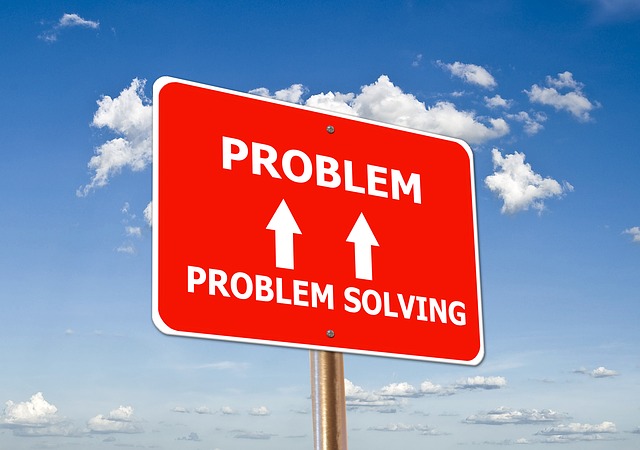
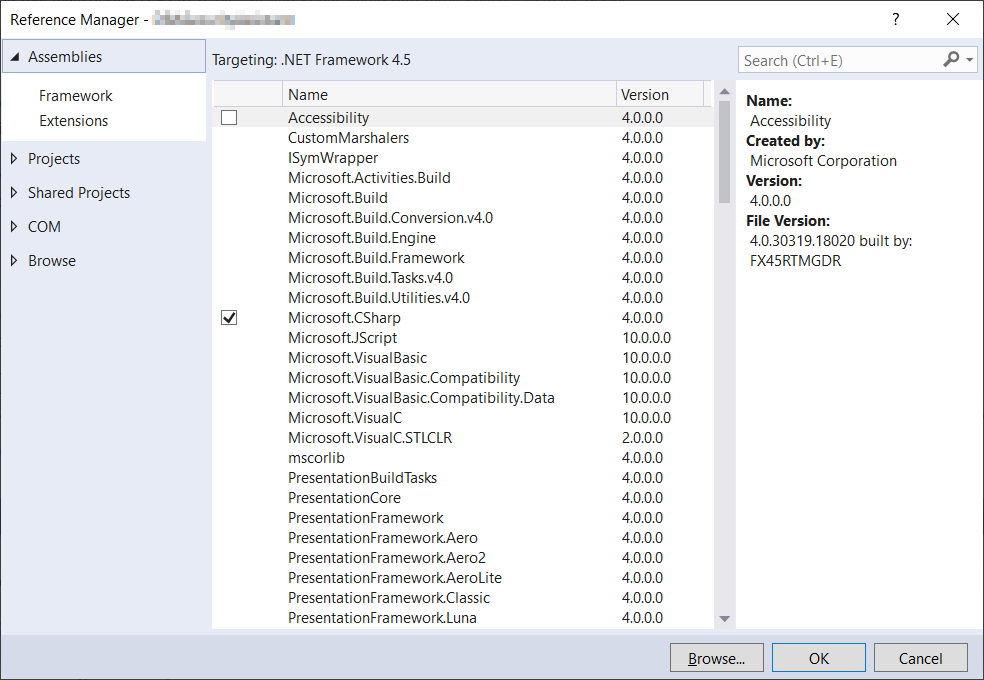
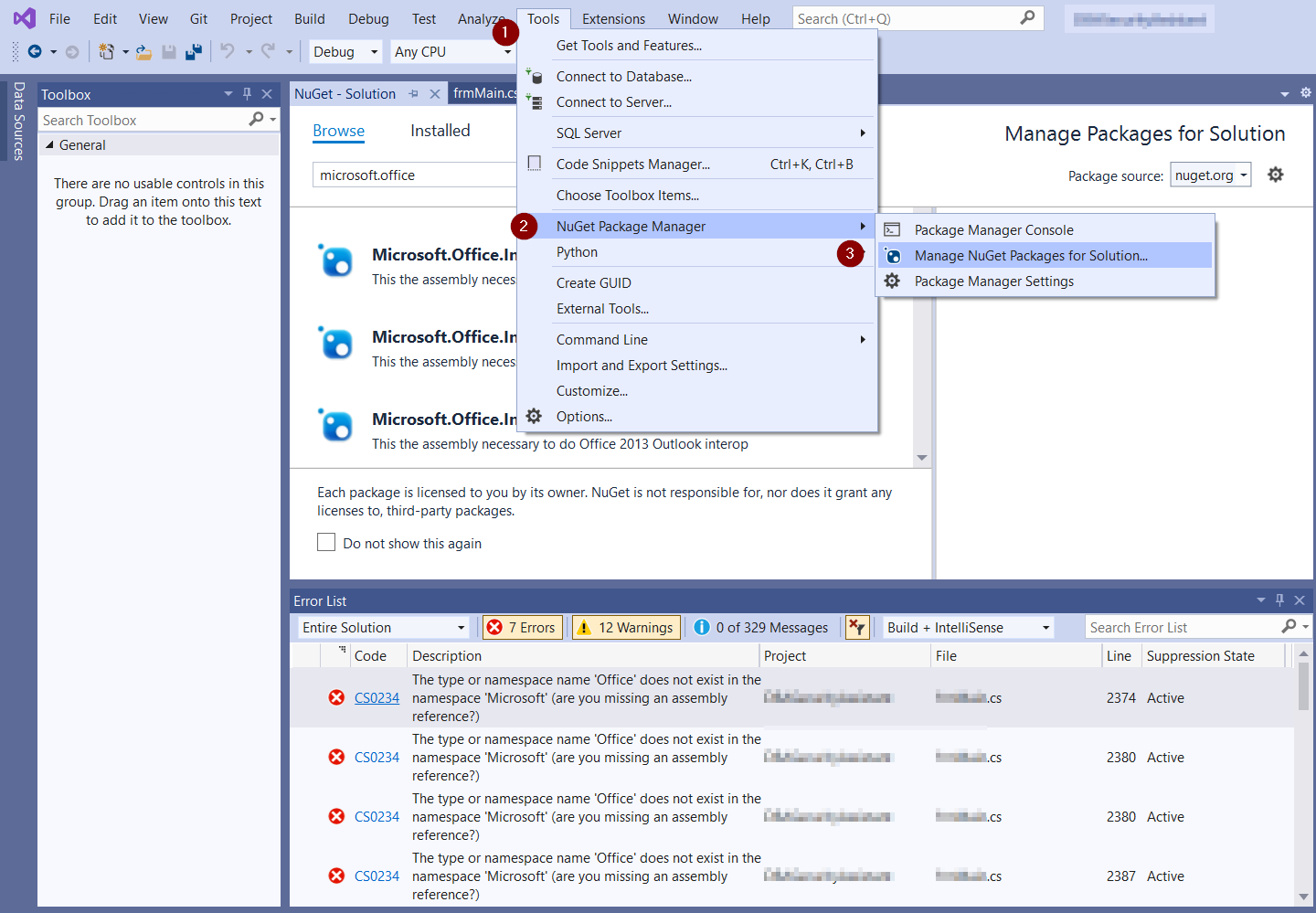
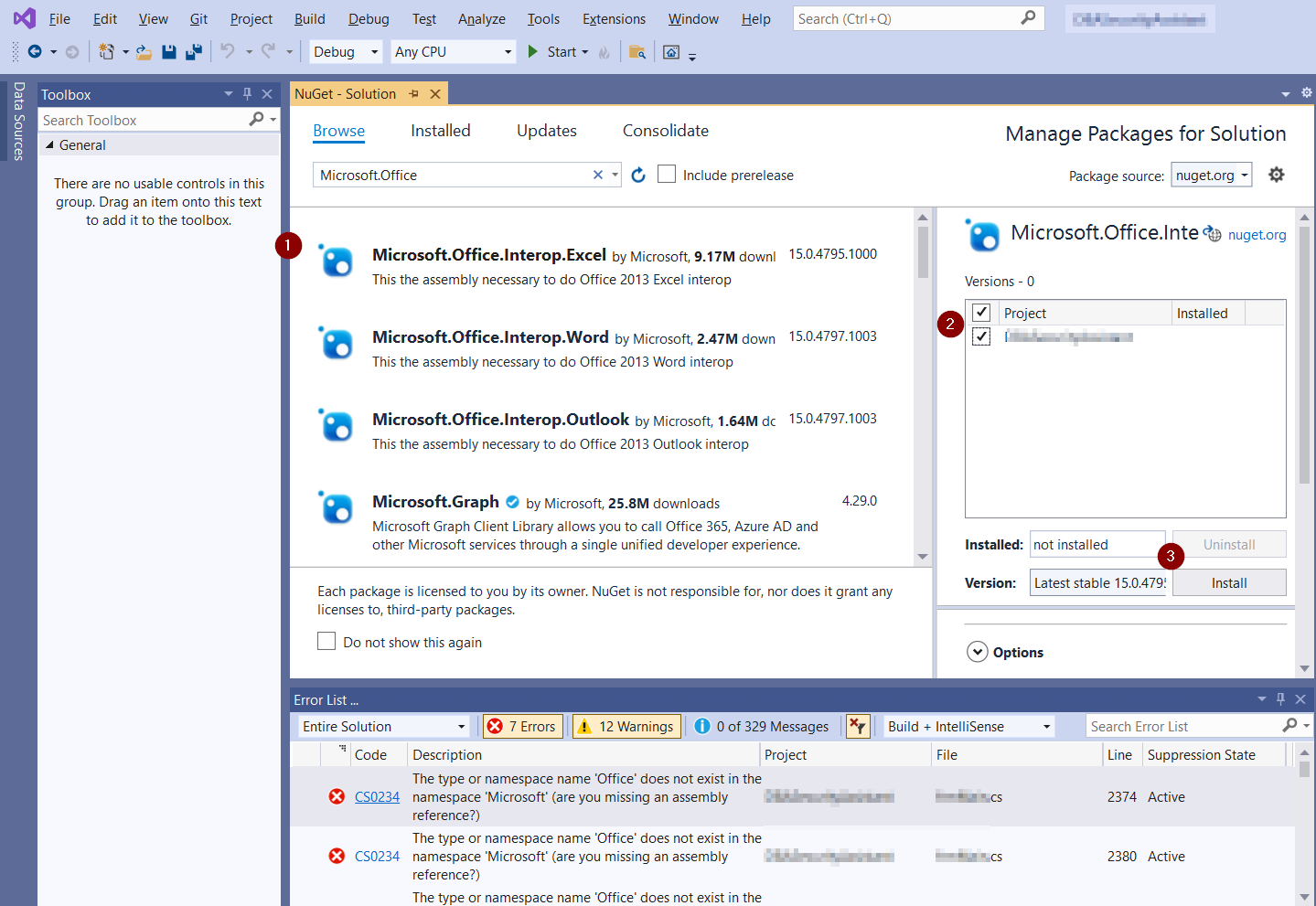
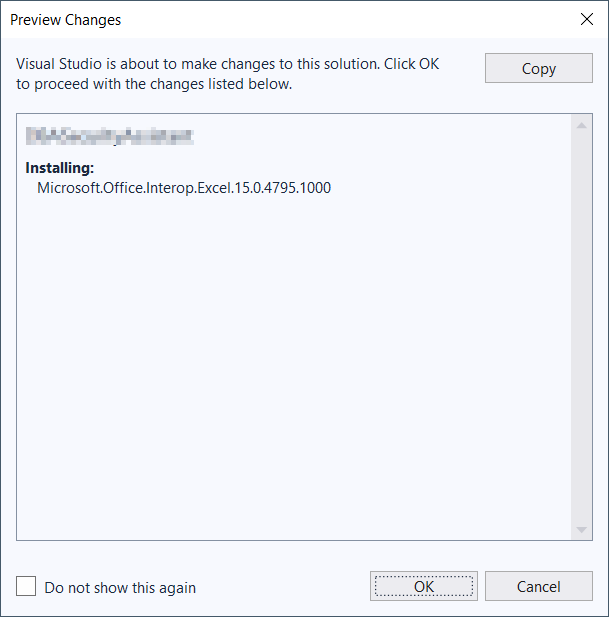

 (3 votes, average: 4.00 out of 5)
(3 votes, average: 4.00 out of 5)